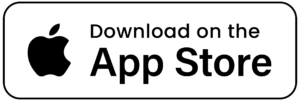Communication is essential for an enjoyable experience at Springfield Crossings. With our partnership with senior living technology LifeLoop, residents can stay connected with friends and family like never before. The Lifeloop platform provides a simple and convenient way to maintain constant communication.
In addition to family engagement, LifeLoop streamlines operations with caregivers. Everyone benefits from the network that is created by communication with staff members. Have peace of mind knowing that your loved one can effortlessly communicate with staff as needed.
Here are some of the benefits of LifeLoop senior living engagement technology:
Easy Communication
LifeLoop provides an easy, user-friendly experience that enables residents and their families to communicate effortlessly. This can be done through video calls, messaging, and exchanging photos and videos.
Peace of Mind
Families can monitor the daily habits and activities of their loved ones with LifeLoop. Having the peace of mind that their family members are in good hands provides a sense of comfort and security.
Better Engagement
LifeLoop encourages members of senior living communities to engage in upcoming activities and events. Residents can enhance their physical and mental health by participating in life-enrichment activities, staying informed, and attending social events.
Health Tracking
LifeLoop enables caregivers and family members to track residents’ health progress and stay informed about their medication schedules. This ensures that residents receive the best senior care and attention.
Step by Step Instructions for Downloading LifeLoop on an Android Device
- Unlock your Android device and open the Google Play Store app.
- In the search bar at the top of the screen, type in “LifeLoop” and hit enter.
- The search results will appear on your screen. Look for the app with the name “LifeLoop” and the developer listed as LifeLoop, LLC.
- Click on the app to open its details page.
- On the app’s details page, you will see a green “Install” button. Click on it to download the app.
- Depending on your device’s settings, you may be prompted to allow the app to access certain permissions, such as your location or camera. Read through the permissions carefully and click “Allow” to continue with the installation process.
- Once the app has finished downloading, you’ll see a notification that says “LifeLoop has been installed.”
- Open the app by clicking on the “Open” button on the app’s details page, or by finding the app icon on your device’s home screen.
- The first time you open the app, you will be asked to create an account or sign in. If you are a new user, click on the “Create Account” button and follow the prompts to set up your account.
- Once you’ve logged in, you can start using LifeLoop to stay connected with your community and manage your care needs.
- Contact the life enrichment director for an invite, which once activated, will connect you with your loved ones.
That’s it! You’ve successfully installed and set up LifeLoop on your Android device.
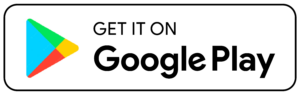
Step-by-step instructions for downloading LifeLoop on an Apple device:
- Unlock your Apple device and open the App Store app.
- In the search bar at the bottom of the screen, type in “LifeLoop” and hit enter.
- The search results will appear on your screen. Look for the app with the name “LifeLoop” and the developer listed as LifeLoop, LLC.
- Click on the app to open its details page.
- On the app’s details page, you will see a blue “Get” button. Click on it to download the app.
- Depending on your device’s settings, you may be prompted to allow the app to access certain permissions, such as your location or camera. Read through the permissions carefully and click “Allow” to continue with the installation process.
- Once the app has finished downloading, you’ll see a notification that says “LifeLoop has been installed.”
- Open the app by clicking on the “Open” button on the app’s details page, or by finding the app icon on your device’s home screen.
- The first time you open the app, you will be asked to create an account or sign in. If you are a new user, click on the “Create Account” button and follow the prompts to set up your account.
- Once you’ve logged in, you can start using LifeLoop to stay connected with your community and manage your care needs.
- Contact the life enrichment director for an invite, which once activated, will connect you with your loved ones.
That’s it! You’ve successfully installed and set up LifeLoop on your Apple device.